Getting up and running with the new Tiles interface is a straight forward affair.
On first login you'll likely see something similar to the below: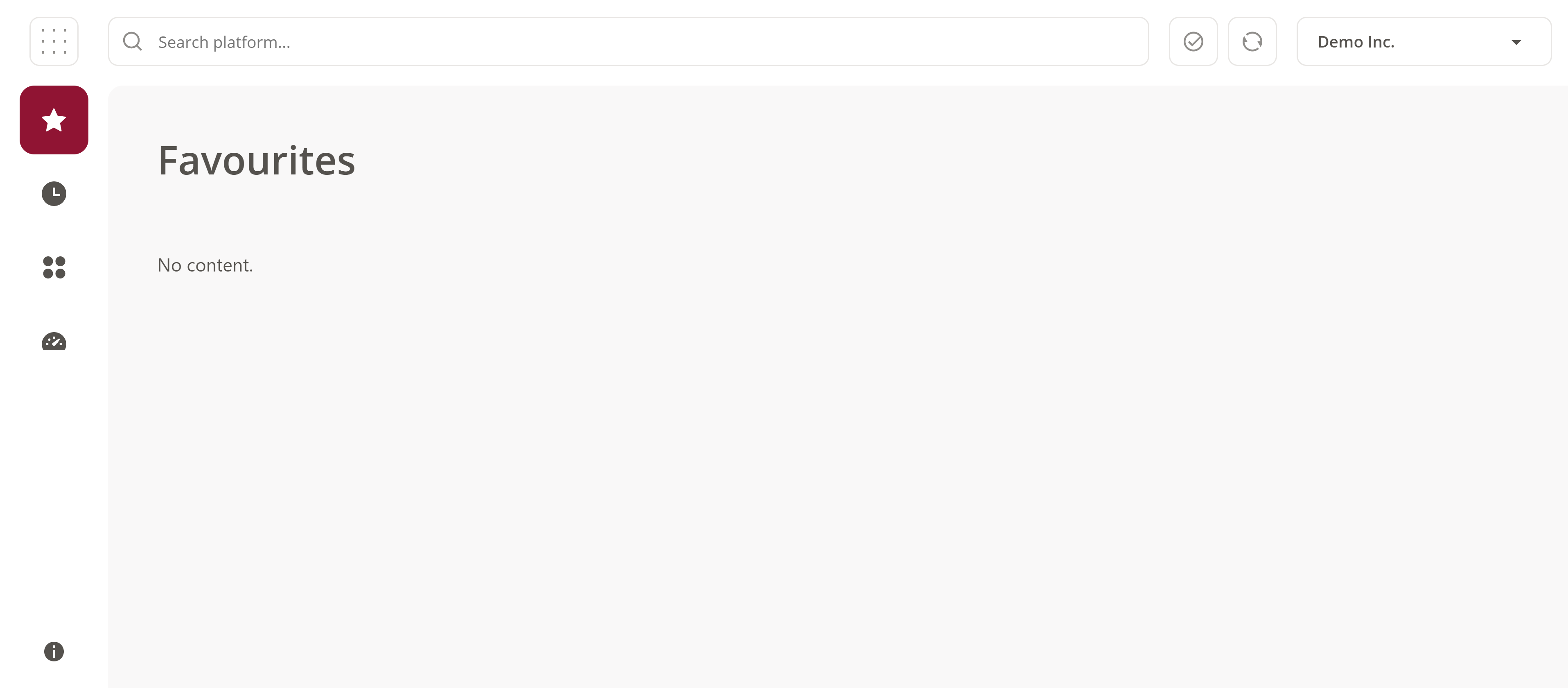
This simply means that you don't have any favourite tiles defined yet. Let's find some.
Click on the Applications category on the left hand Nav Bar and select one of your applications. You'll see something similar to the below (In this example we can see an application called "Audit" - Your application may be called something different):
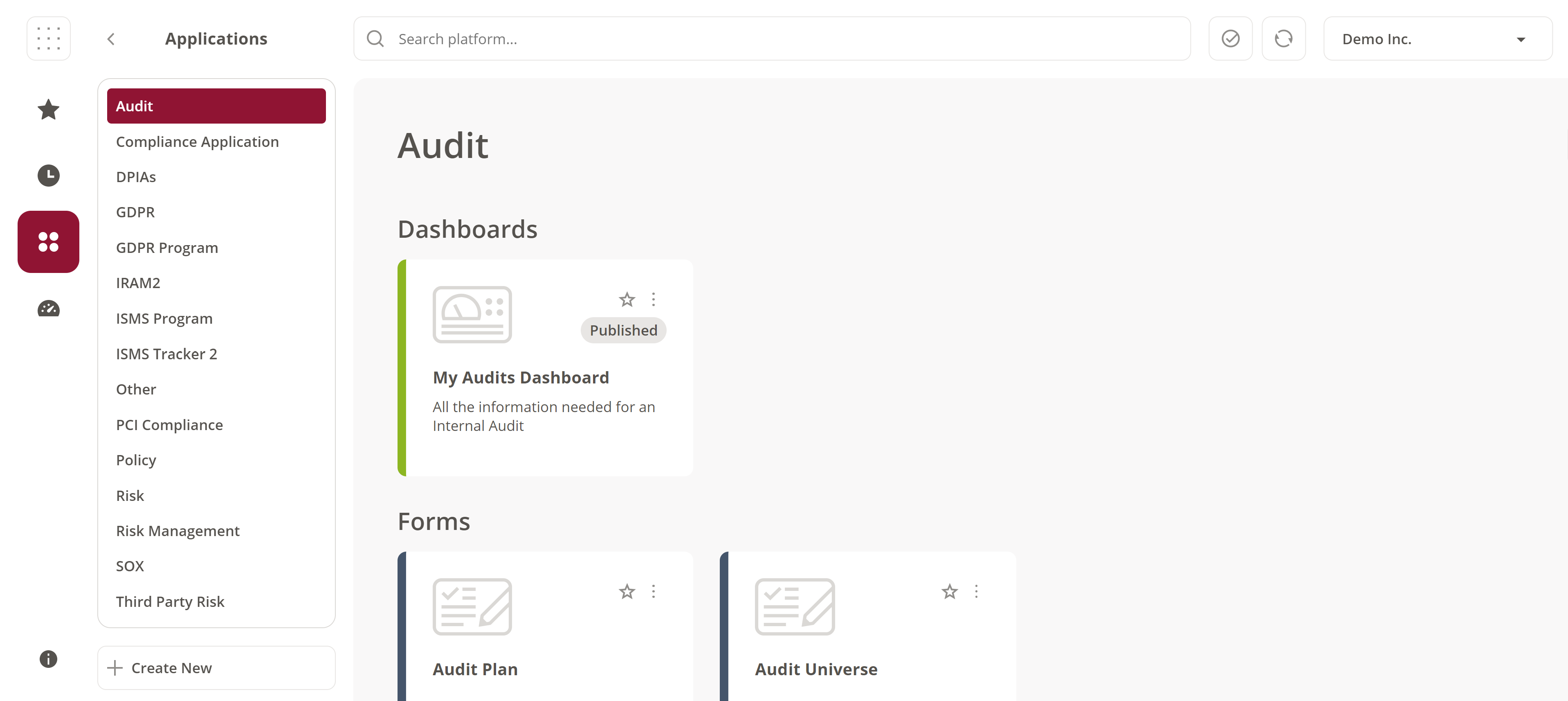
In our example our Audit application contains a dashboard called "My Audits Dashboard" and two forms.
Try clicking on any of these tiles to browse to those objects (use the breadcrumb trail to return back to the original screen).
Click on the star icon (top right on each tile) to make some of these tiles a favourite.
Now return to the Favourites category on the Nav Bar and see your newly created favourites (similar to the below):
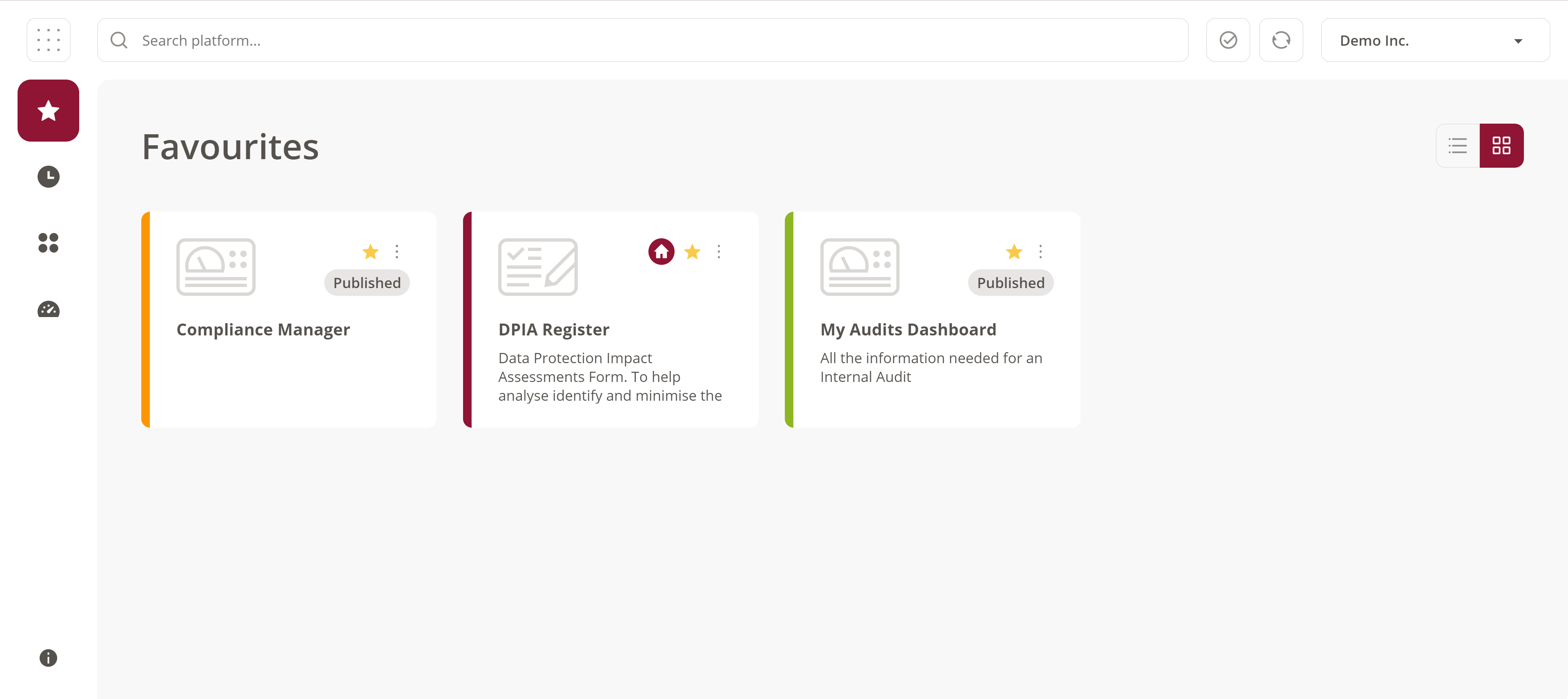
Click on Recents and you'll see a list of the last 30 places you've visited. See that the tiles we clicked on earlier are listed as most recently accessed. Use this screen to select more favourites by using the same star icon (top right) on any of these tiles.
Again, return to Favourites and see your newly created favourites.
Click on Search and start to type the name of a form, questionnaire, register or dashboard. See that the search results begin to populate with suggested tiles. By now you should be familiar with the mechanism to access these items (mouse click) or add them to your list of favourites (star icon).
If you make a mistake and add a tile as a favourite then you can easily un-favourite tiles. Click on Favourites and deselect the star icon on any of the tiles listed. It will not disappear immediately but will not be listed in your favourites the next time you click on the favourites category on the Nav Bar.
Click on Dashboards and you'll see a list of all dashboards that you've been given access to view. Click on a dashboard tile to view that dashboard. You no longer need to subscribe to a dashboard however this is still possible via the Subscribe function on the left hand Nav Bar (under the Dashboards category).
That's the basics covered.
You should now be able to find, favourite and use tiles to set-up your commonly visited locations. When you login to SureCloud you'll be placed on your favourites screen meaning these locations are a single mouse click away.
To read more about the new tiles interface and how it works click here.
Comments