When first logging into SureCloud, you will see the following, coloured bar at the top of your home page:
NB: How much you can see in this view depends on your permissions.
Dashboards are only available for Managers and Administrators.
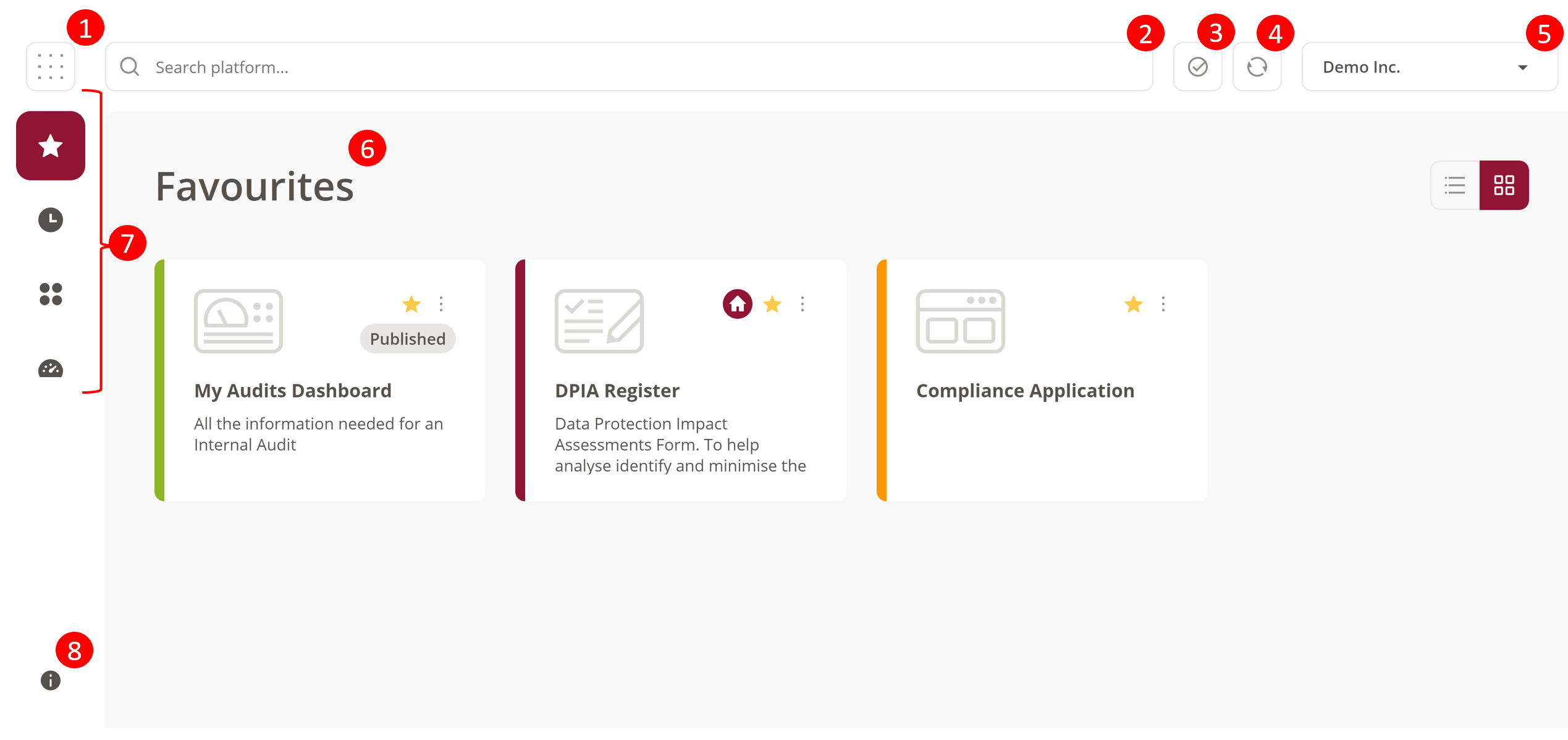
| Item | Title | Description |
| 1 | Menu Button |
This is the menu button which lets you navigate to different parts of the platform, depending on whether you are using Cyber Security or GRC Applications. This looks like the following:
Applications will be available if you have GRC products, whereas Assets, Vulnerabilities, PCI Scans and Events are a part of Cyber Security. The menu button helps you to navigate throughout the platform.
|
| 2 | Search Bar |
|
| 3 | Tasks |
This is a tick icon which, when clicked on, gives an overview of the tasks allocated to you:
You can then click into individual tasks, or view all. |
| 4 | Refresh | This is a button which refreshes the data within the form or page you are viewing. |
| 5 | Organisation |
In the top right hand corner of the page, a drop-down which shows which organisation you are logged in under. When clicked on, you can navigate to your user settings, or log-out of SureCloud:
|
| 6 | Overview | This is a title which lets you know where in SureCloud you are currently in, for example "Favourites", "Recents" or "Applications". |
| 7 | Navigation Bar | This is the Navigation Bar where you can see different options for navigating around SureCloud. More information about this can be seen in our article Getting Started. |
| 8 | Information | This is a drop-down field which, when clicked on, shows the different pages available within Support. |
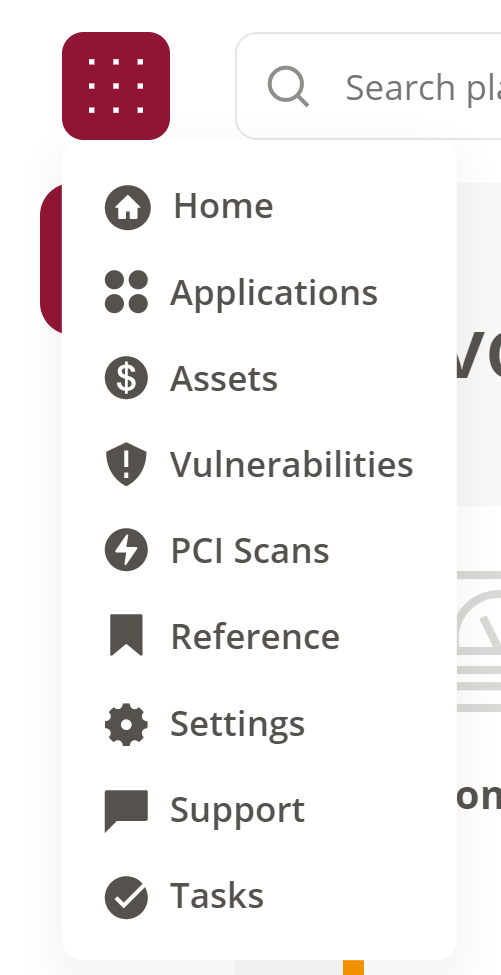
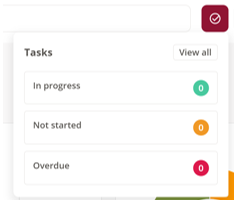
Comments