Groups
Creating a Group
Administrators can create a new group within the platform by doing the following:
- Navigate to the group section, see here.
- Click on the add group icon
to open the new group creator:
- Fill in the information and click OK.
Within these fields, you can choose how a group is set up. Below is a brief explanation of the fields to be filled in:
- Name: what you want to call your group i.e. 'Finance', 'UK Division', 'Auditors' etc.
- Type: 'Business Unit' or 'Team'
- Location: 'External' or 'Internal'
- Owner: the owner of the group, selected from a drop-down list of users in the organisation. This is to mimic the organisations' hierarchy and does not have functionality within the platform.
Editing and Deleting a Group
Fields can be edited at any time by clicking on the pencil icon next to the group name. To delete a group, click Delete.
Subgroups
Creating a Subgroup
Administrators can also create subgroups within the platform to mimic more complex organisation structures. For example, an organisation may be structured as 'UK Division' > 'Finance' & 'HR' & 'Marketing'. Here, 'UK Division' is the group at the top level, and 'Finance', 'HR' and 'Marketing' are subgroups of 'UK Division'.
Subgroups are created by doing the following:
- Navigate to the group section (Navigating to the Groups Section)
- Click on a group name and then click add subgroup icon
to open the new subgroup creator (this is an exact copy of the add group creator).
- Enter the information and click OK.
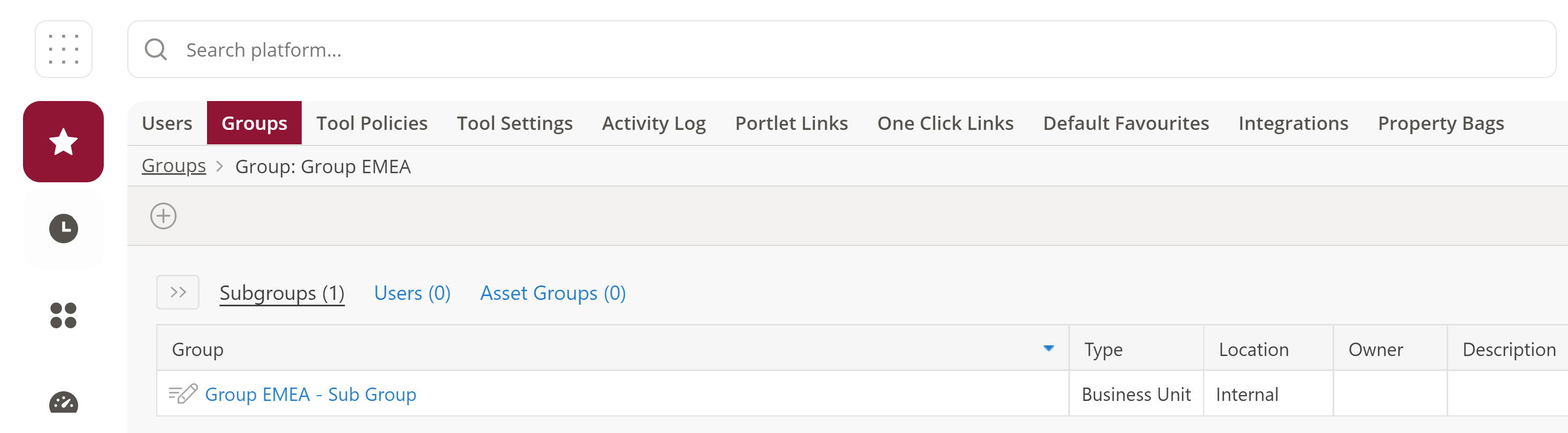
For even more complex organisation structures, subgroups can be created within subgroups to the nth degree, i.e. 'Group' > 'Subgroup' > 'Sub-subgroup' > ...
Editing and Deleting a Subgroup
This is the exact same process as deleting a group, see Editing and Deleting a Group.
Comments