When a user’s email address is updated in the platform, they are required to confirm the update by clicking a verification link that is sent to the newly provided email address.
As an administrator user, by selecting the user for whom the email address needs to be changed, the modify user dialogue will be displayed.
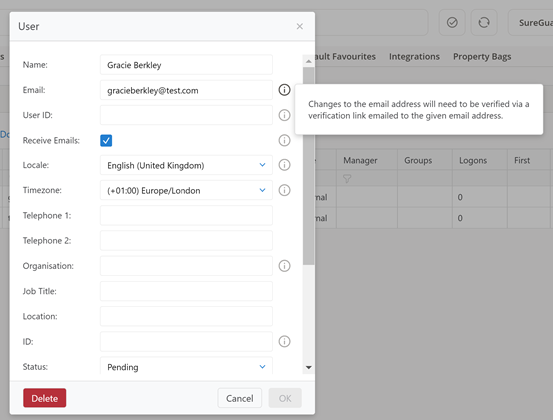
In the ‘Email’ text entry box, update the email address and select OK.
The new email address will be in a ‘Pending state’. A verification link will be sent to the new email and awaits confirmation by the user. The link within the email automatically expires after 7 days.
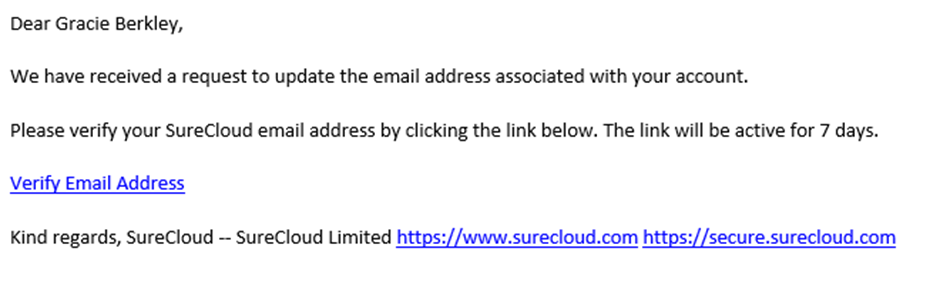
On selection of the link in the email, the user will be redirected to the platform with a confirmation of the verification. The users email has been successfully updated and any future correspondence from the SureCloud platform will use the updated email address.
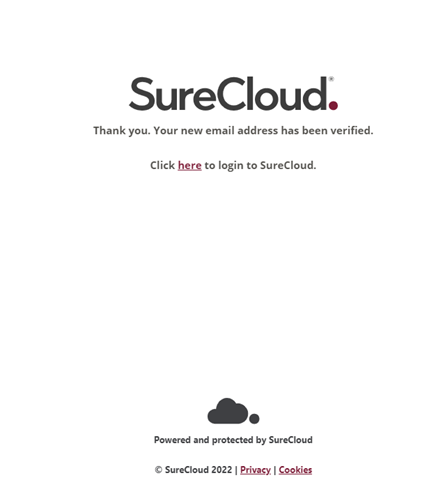
Prior to successful verification, the current email and pending email are both recorded in the user dialogue box. When an email is in a pending state, it is possible to resend the verification link or cancel the verification. Resending the link will reactivate it for another 7 days. Cancelling the verification will remove the new email address and the user can continue to use the platform with the previously confirmed email.
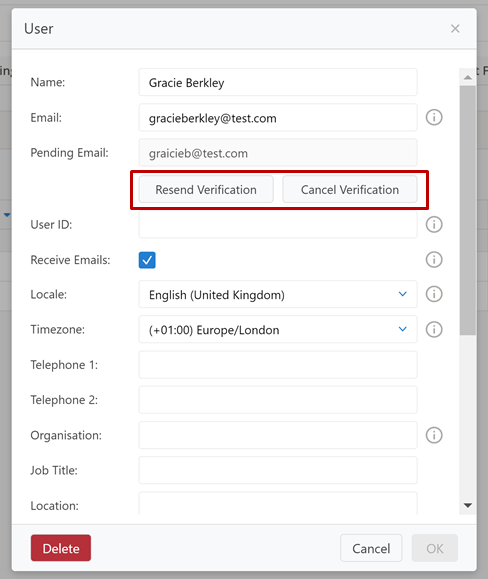
Comments