The SureCloud user interface refresh will update and improve navigation around the platform. The majority of these changes will be non-functional, visual changes only.
What will change?
- Refresh the look and usability of the left hand navigation bar.
- Refresh the look and usability of the search functionality.
- Allow for filtering of search results.
- Update the location of the information “i” menu option.
- Refresh the look and usability of the task status window.
- Move Application create and configure options.
- Move Dashboard create and configure options.
Left Hand Navigation Bar Refresh
The left hand navigation bar continues to allow access to Favourites, Recents, Applications and Dashboards (and the Control Library, where applicable).
Favourites
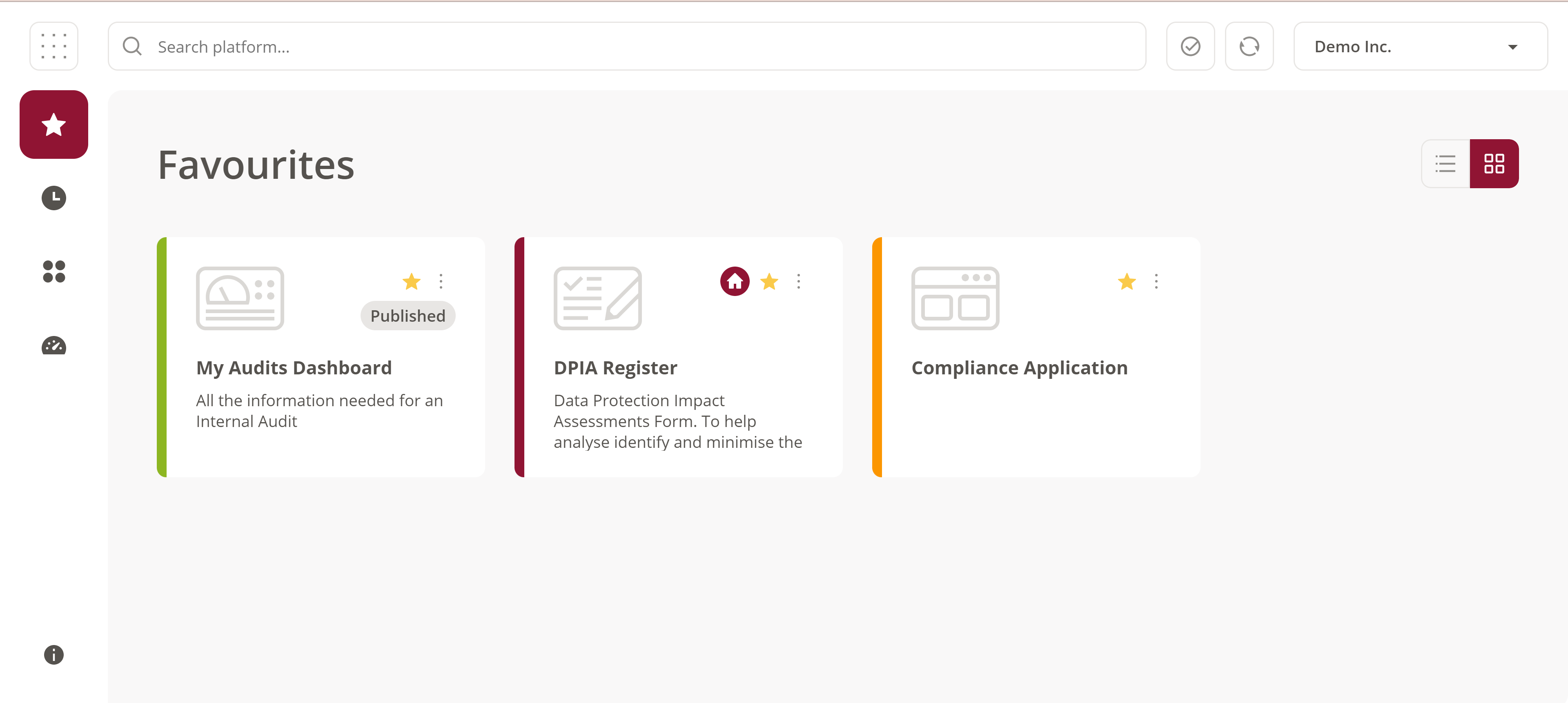
All tiles that have been marked as a ‘favourite’ can be accessed via the ‘Favourites’ icon on the left hand navigation bar.
Recents
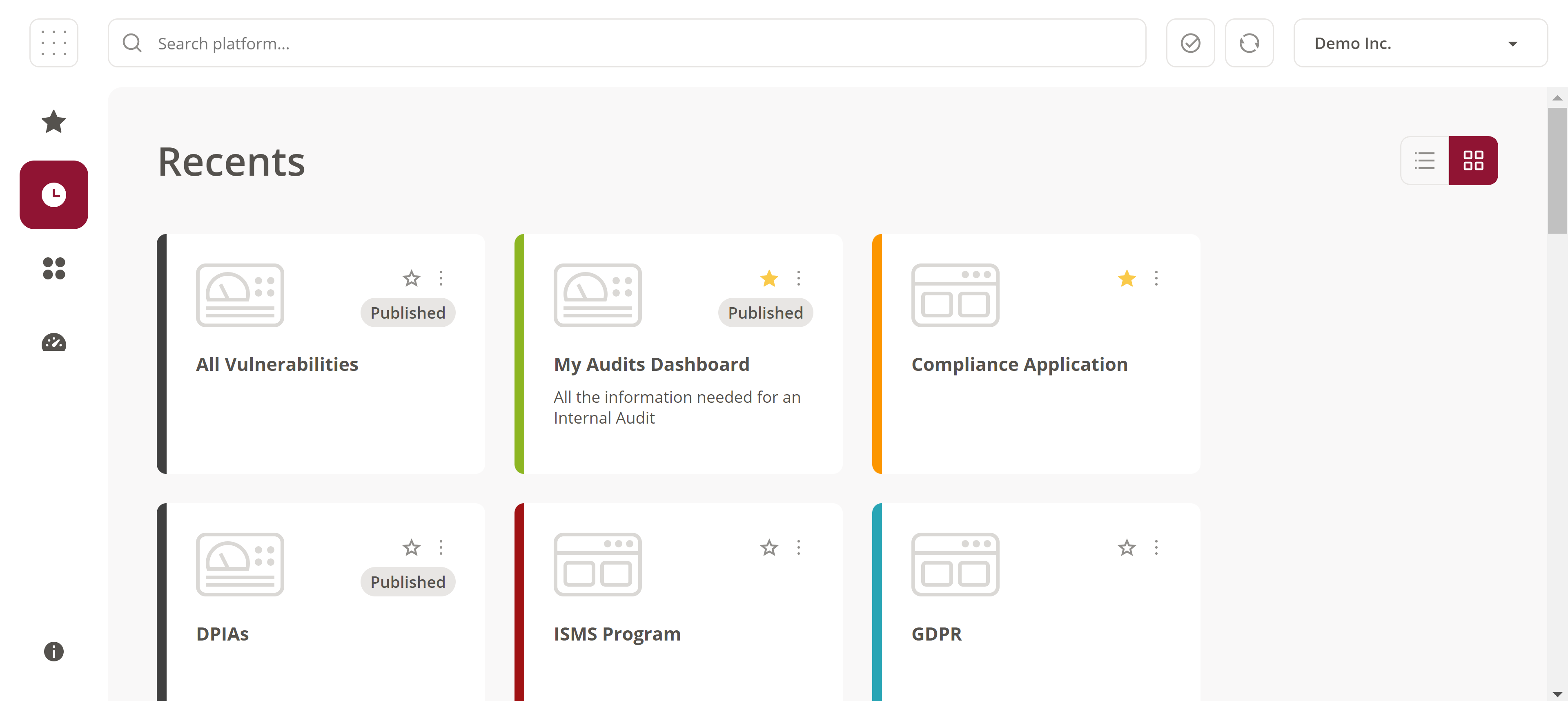
Most recently accessed tiles can be accessed via the ‘Recents’ icon on the left hand navigation bar.
Applications
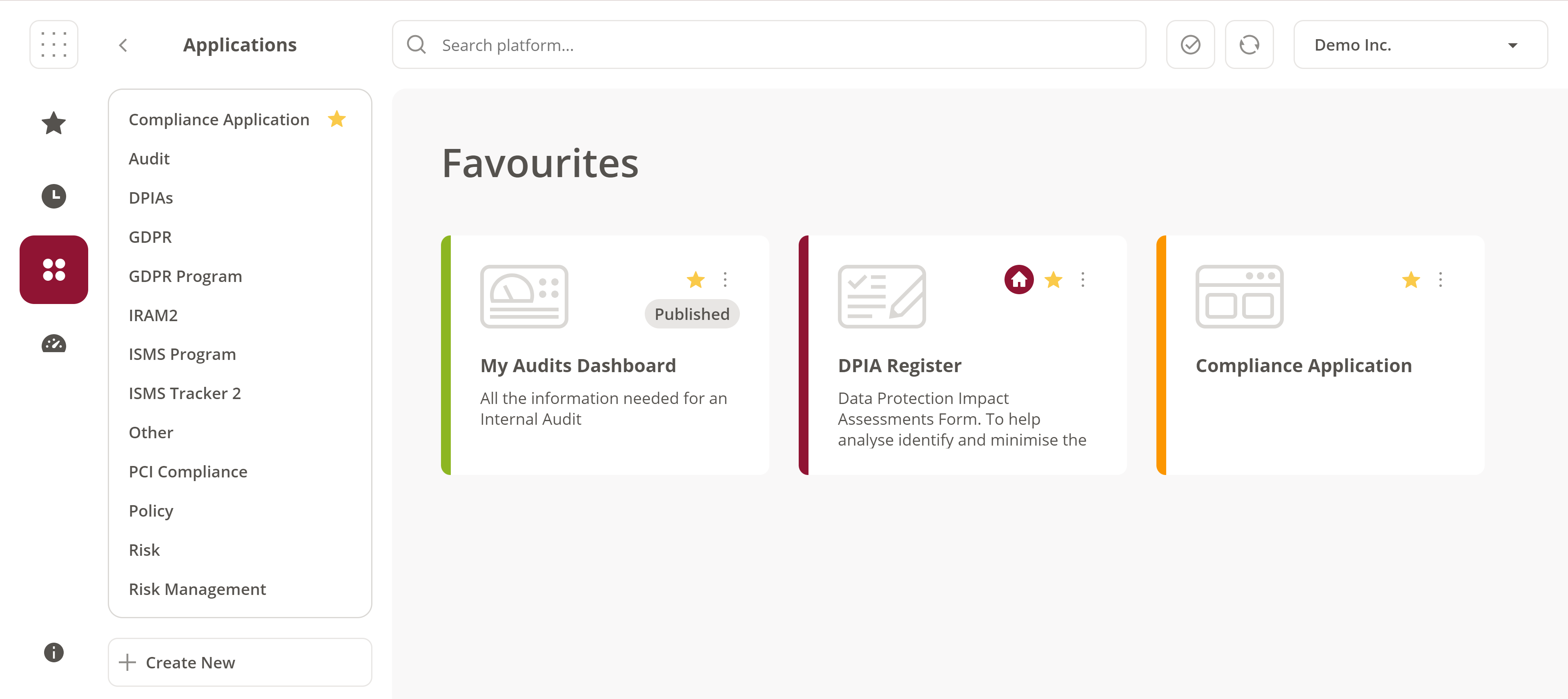
All applications are accessible by selecting the ‘Applications’ icon on the left hand navigation bar. All applications are then presented in a pop-out secondary menu to the right side of the main navigation bar. The secondary menu displays applications in alphabetical order, with all favourited given priority and shown at the top of the list.
Dashboards
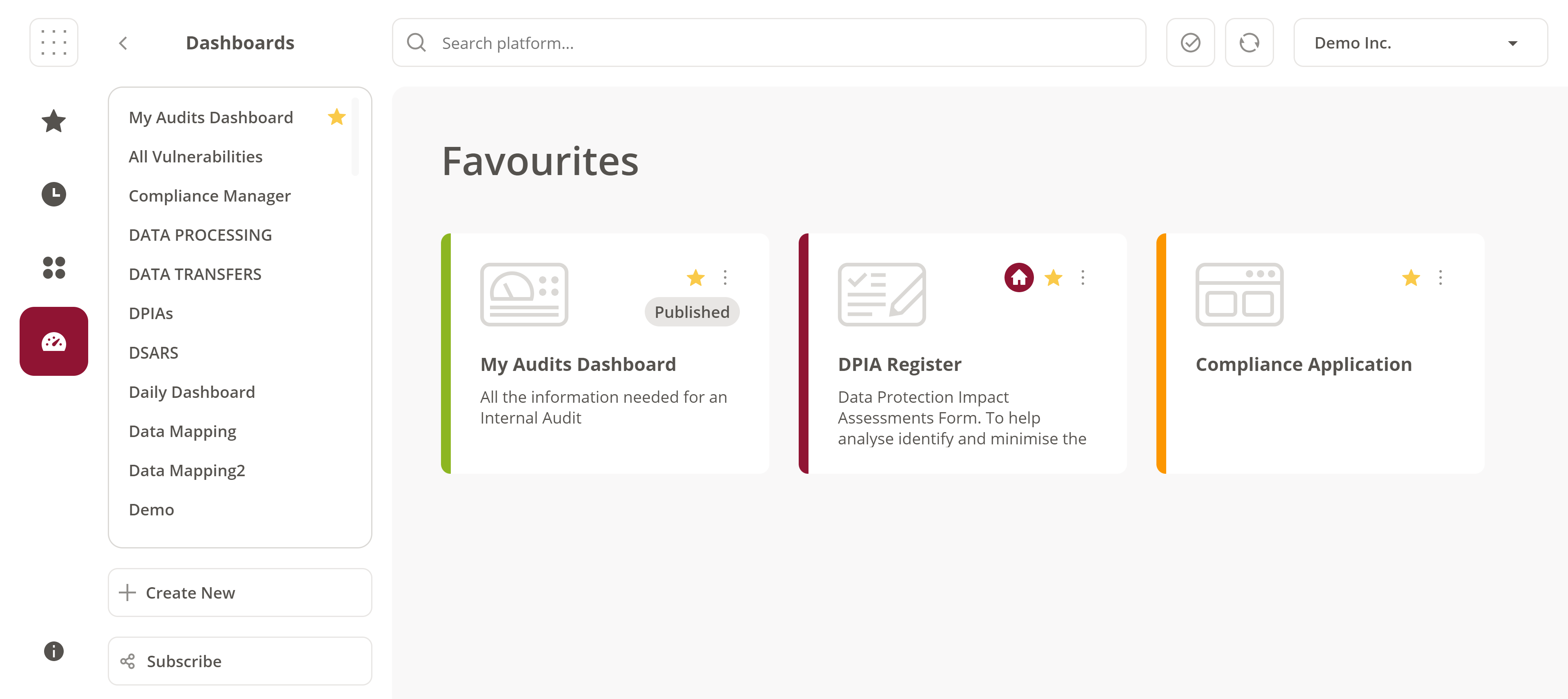
Similarly, all dashboards are accessible by selecting the ‘Dashboards’ icon on the left hand navigation bar. The dashboards are then presented in a pop-out secondary menu to the right side of the main navigation pane. The secondary menu displays the dashboards in alphabetical order, with all favourited dashboards given priority and shown at the top of the list.
Updated Search Feature
The updated ‘Search’ feature uses the search criteria to display (where applicable), an initial 20 results presented by type and ordered by most recently accessed. On the search results page, it is possible to view all returned results. These can be further filtered to narrow down results. To know more about the search feature, please see Using The Platform Search Functionality
Updated location of help menu
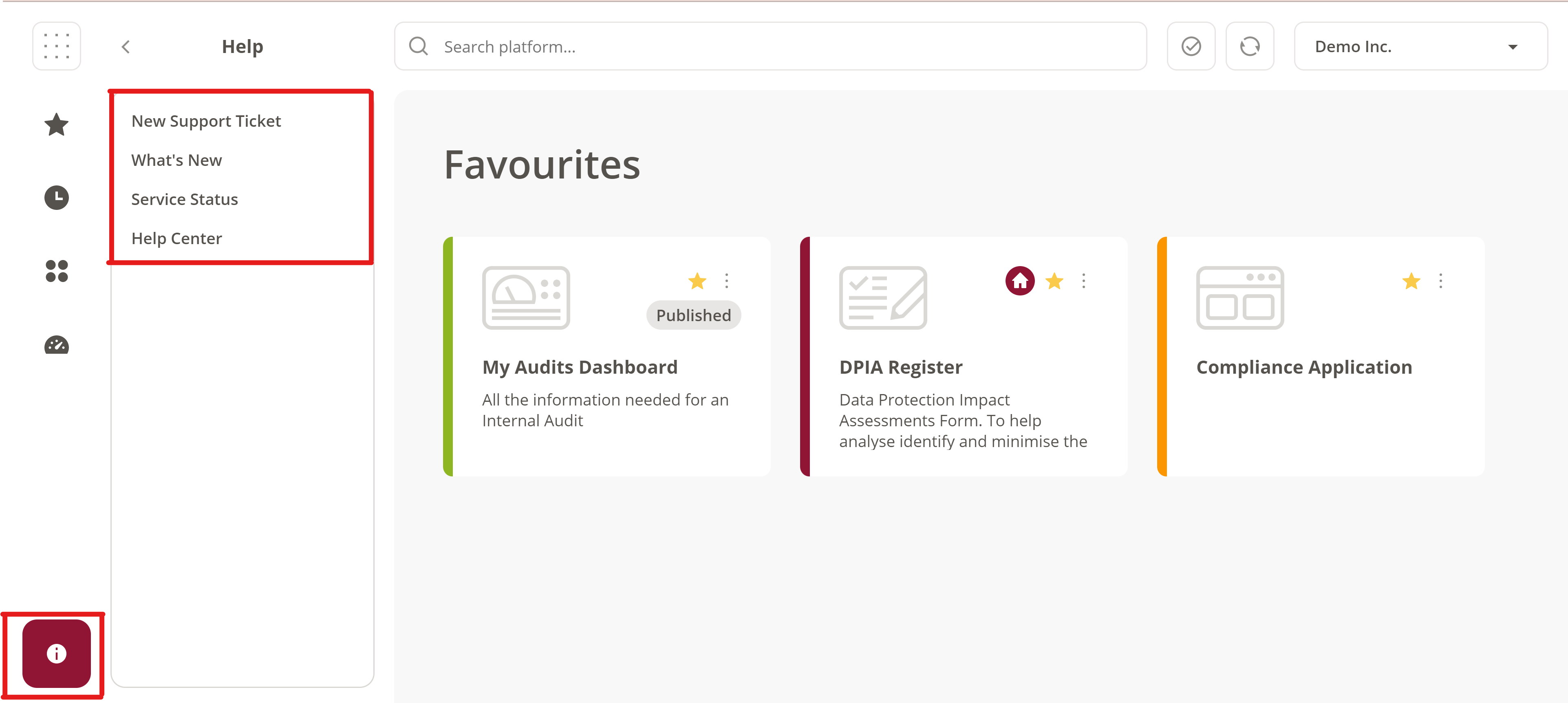
The platform help menu has been relocated to the left hand side navigation bar. On selection, a secondary menu appears showing the relevant options.
Platform tasks
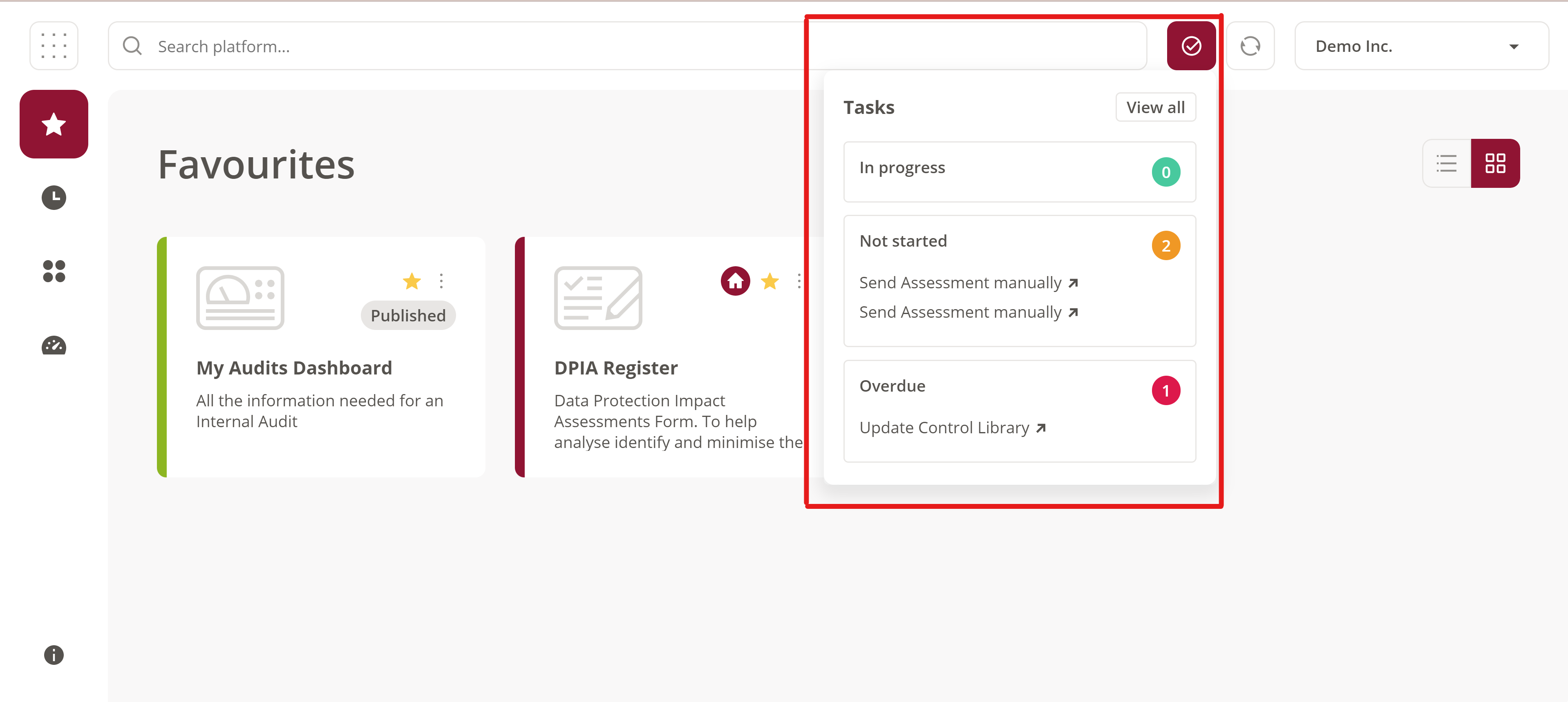 The task summary pane has been refreshed. A summary of tasks are displayed and grouped by status. Each task in this list is a clickable link which will navigate you to the task itself. When the ‘View All’ option is selected, the Tasks page will be displayed.
The task summary pane has been refreshed. A summary of tasks are displayed and grouped by status. Each task in this list is a clickable link which will navigate you to the task itself. When the ‘View All’ option is selected, the Tasks page will be displayed.
Favourite or Configure an Application
Marking an application as a favourite now takes place on the Application page itself. Browse to the Application you wish to favourite and select the star button. This will either mark as favourite or remove as favourite.
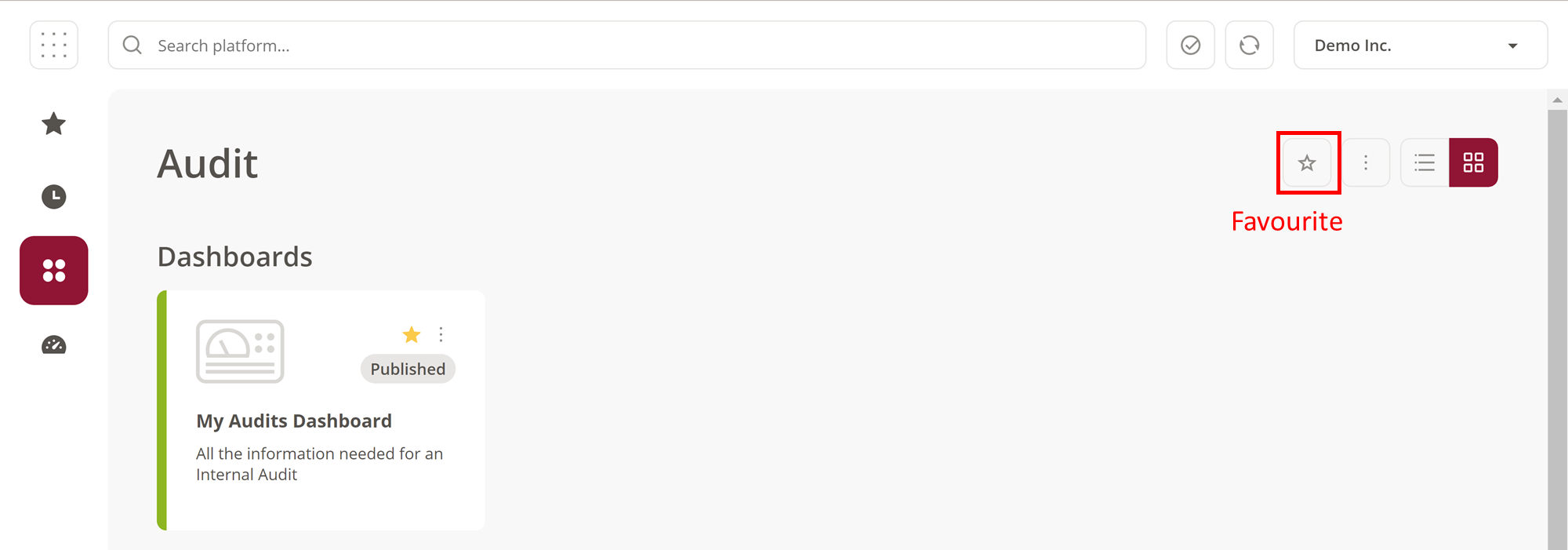
Application configuration now takes place on the Application page itself. Browse to the Application you wish to configure and invoke the configure menu as displayed above. Options include Edit and Delete.
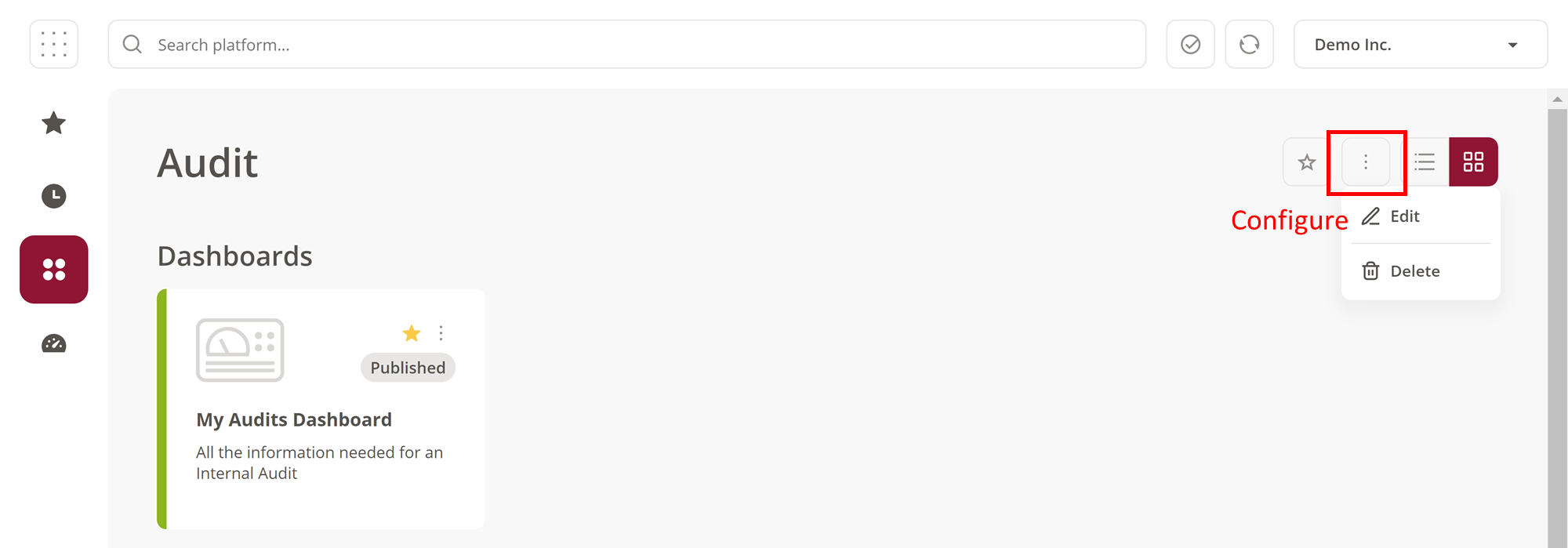
Favourite or Configure a Dashboard
Marking a Dashboard as a favourite now takes place on the Dashboard page itself. Selecting the star will either mark as favourite or remove as favourite.
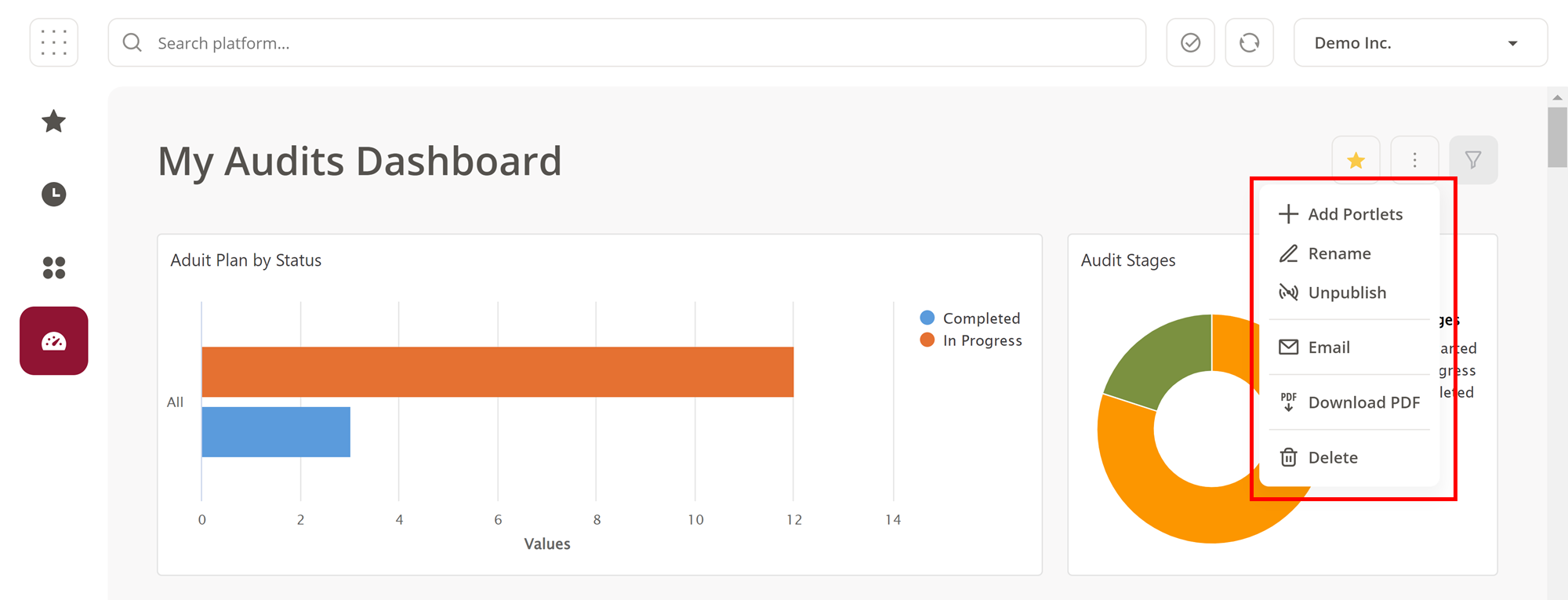
Dashboard configuration now takes place on the Dashboard page itself. Selecting the button highlighted above will display all options for configuring the dashboard in a menu.
The link to "Using The Platform Search Functionality" ( https://success.surecloud.com/hc/en-us/articles/4769681148317 ) appears to be broken and returns error 404. A screenshot is available upon request.