Each section has a row menu which is accessible by clicking the hamburger icon ![]() . This icon is automatically visible when there is the option of inserting a new row and is hidden by default on non insertable sections, but will appear on hover of the mouse.
. This icon is automatically visible when there is the option of inserting a new row and is hidden by default on non insertable sections, but will appear on hover of the mouse.
Clicking on this icon on the left of the section brings up the following menu:
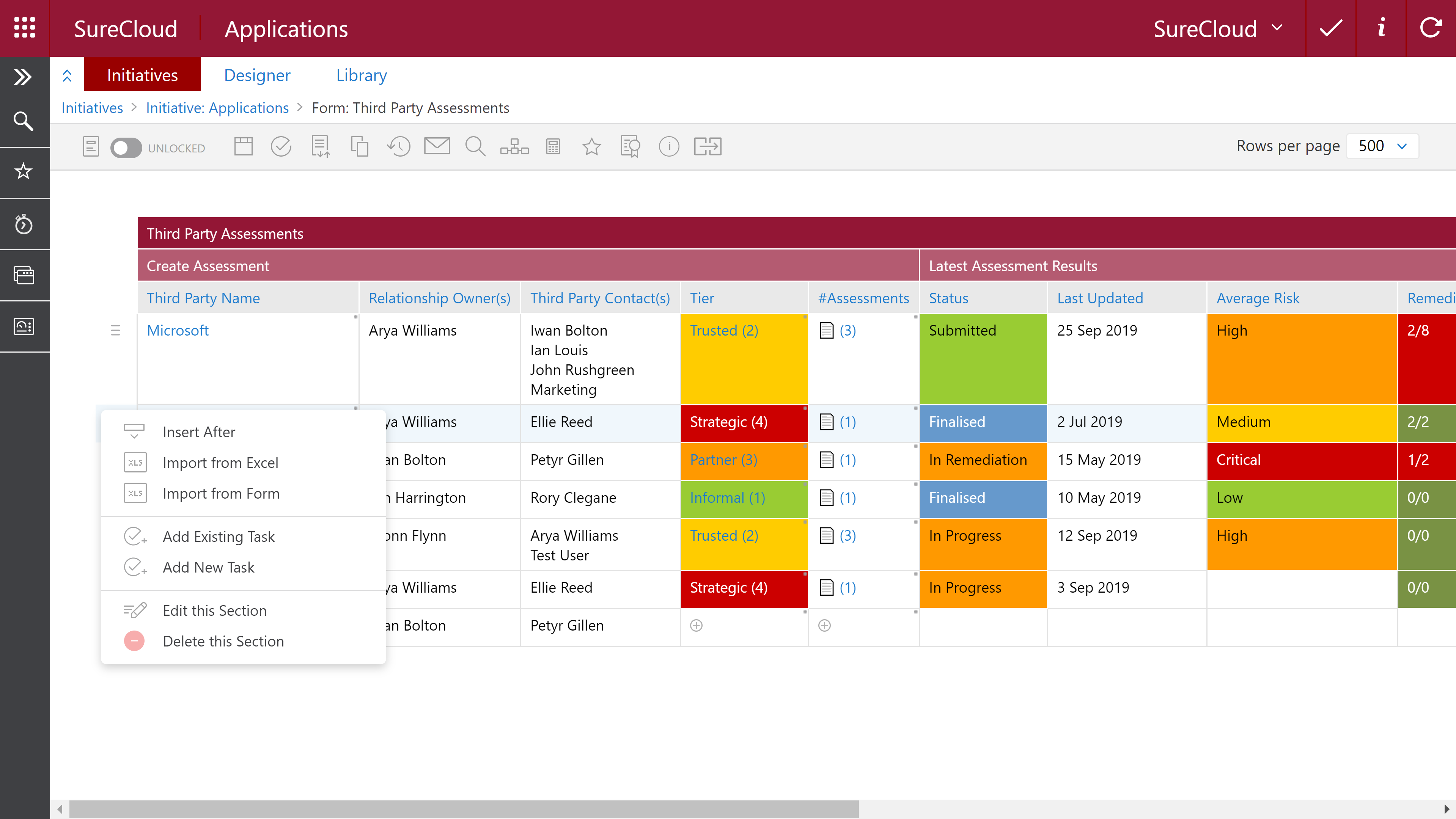
The menu is separated into three sections; Insertable options, Task options and Section options. The insertable options are only available on sections where a new row may be added.
| Ref | Item | Description |
| 1. | Insert After | This will insert a new row directly below the selected row. Any automatically generated reference numbers will be chronological based on when the section was added, to keep references sorted in order, new rows should be inserted at the bottom of any registers. |
| 2. | Import from Excel | This allows a user to perform an initial import of data that is stored in excel. The excel document must be formatted in the same way as the form, with the same headings and in the same order. |
| 3. | Import from Form | Many references may be assigned at once, for example, if many organisations have been added in the third party risk manager, all requiring assessments, each third party may be imported at once to the assessment tracker. |
| 4. | Add Existing Task | This option allows the linking of existing tasks to the line |
| 5. | Add new Task | This option allows the creation of a new task that can be linked to the line, allowing easy access to the tasks associated with each area. |
| 6. | Edit this Section | This option brings up an interface that allows easy editing of the selected section |
| 7. | Delete this Section |
This option deletes the selected section, and archives any forms that were created from that section. Note: This is irreversible, the section will be deleted and cannot be recovered. Any automatically generated reference numbers will be lost, and the chronological count will continue. |
Comments