It is possible to apply numerous filters to a chart through the use of the multi-field filter which is defined by a script using the following operators when referring to the responses in square bracket format.
Text Operators
| contains "text" | Use for fields that include your text, but sometimes also include other info |
| starts "text" | Use when you know what your value starts with, but not the exact text. |
| ends "text" | Use when you know what your value ends with, but not the exact text. |
Numerical Operators
| = | equal to* | Use for an exact match. For example, [Status] = "Live" |
| != | not equal to* | Shows results that don’t have the value you enter. Useful for eliminating empty fields |
| > | greater than | Use when you want results that exceed the value you enter |
| < | less than | Use for results that are less than the value you enter |
| >= | greater than or equal to | Use for results that match or exceed the value you enter |
| <= | less than or equal to | Use for results that match or are less than the value you enter |
*note: both = and != may also be used to compare text.
Logical Operators
| AND | both conditions must be met |
| OR | either condition must be met |
Examples
Single Filter:
[Risk] > 5
[Status] = "Live"
[Name] starts "Kate"
[Address] contains [Post Code]
[Current Risk] != [Inherent Risk]
Multiple filters (using logical operators):
[Status] = "Open" OR [Status] = "Closed"
[Name] starts "Kate" AND [Name] ends "Tandy"
Where a complex set of conditions must be met, use brackets () to cluster filters together:
[Risk] > 5 AND ( [Status] = "Open" OR [Status] = "Closed" )
Where a complex set of conditions must be met, use brackets () to cluster filters together:
[Risk] > 5 AND ( [Status] = "Open" OR [Status] = "Closed" )
To apply such a filter to a report, navigate to the configuration window of the chosen portlet and enter the script in the Filter field. This field can be found at the bottom of the ‘Filters’ section of the configuration window, as highlighted in the image below:
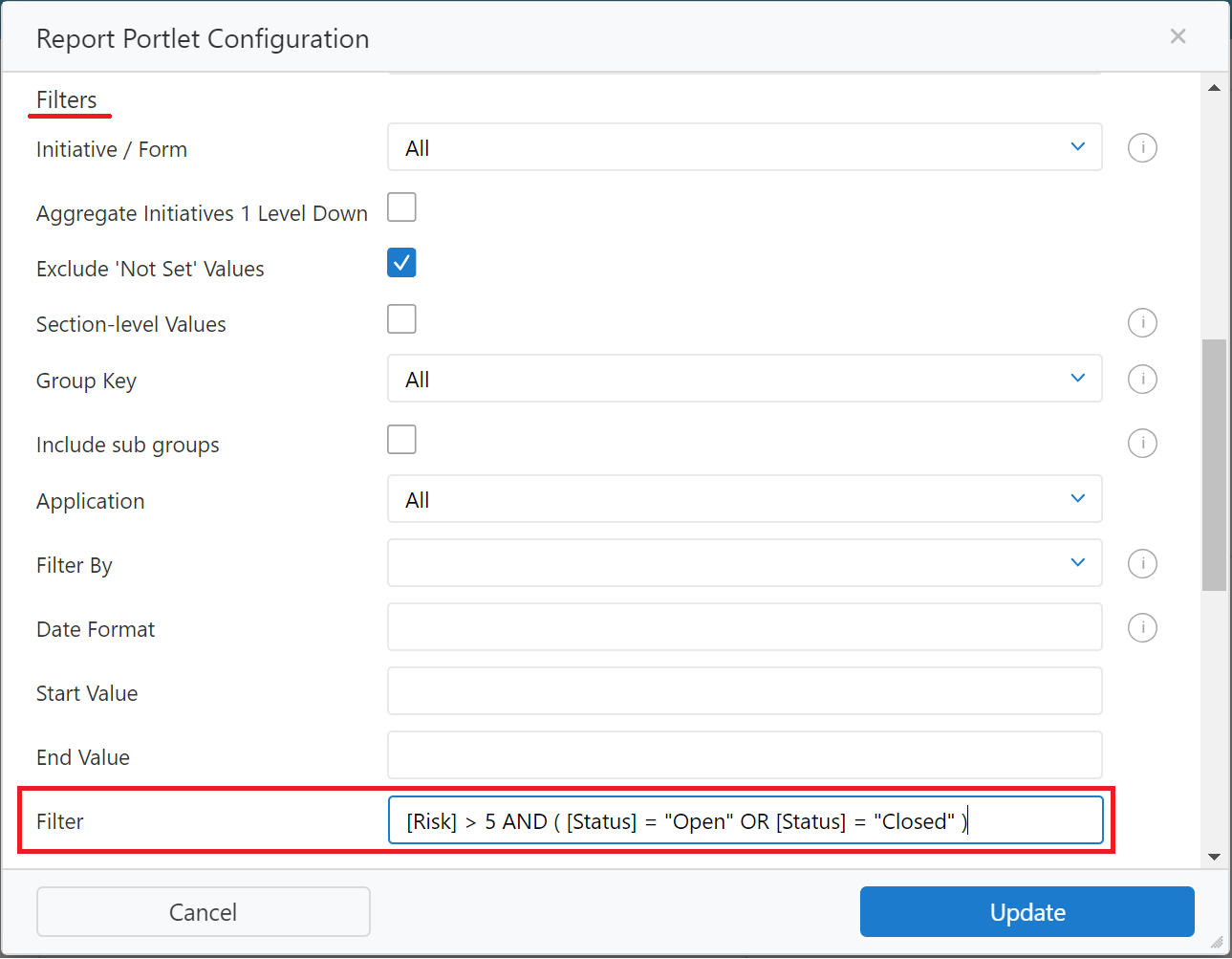
Please note:
- The filter only works on String and Numeric data types,
- The Text Operators are not case sensitive. i.e. filtering by "Kate" will include "kate"
- Do not confuse this with JavaScript. Double equals "==" is not valid.
- These filters are not available for the following types of reports:
- Response History Chart
- Template Reports
- Initiative/Form Tree Grids
- Application Tree Grid
Comments