Forms can be exported from the platform to various formats. From within a form, click on the import/export button ![]() from the form toolbar and you will be presented with the following options:
from the form toolbar and you will be presented with the following options:
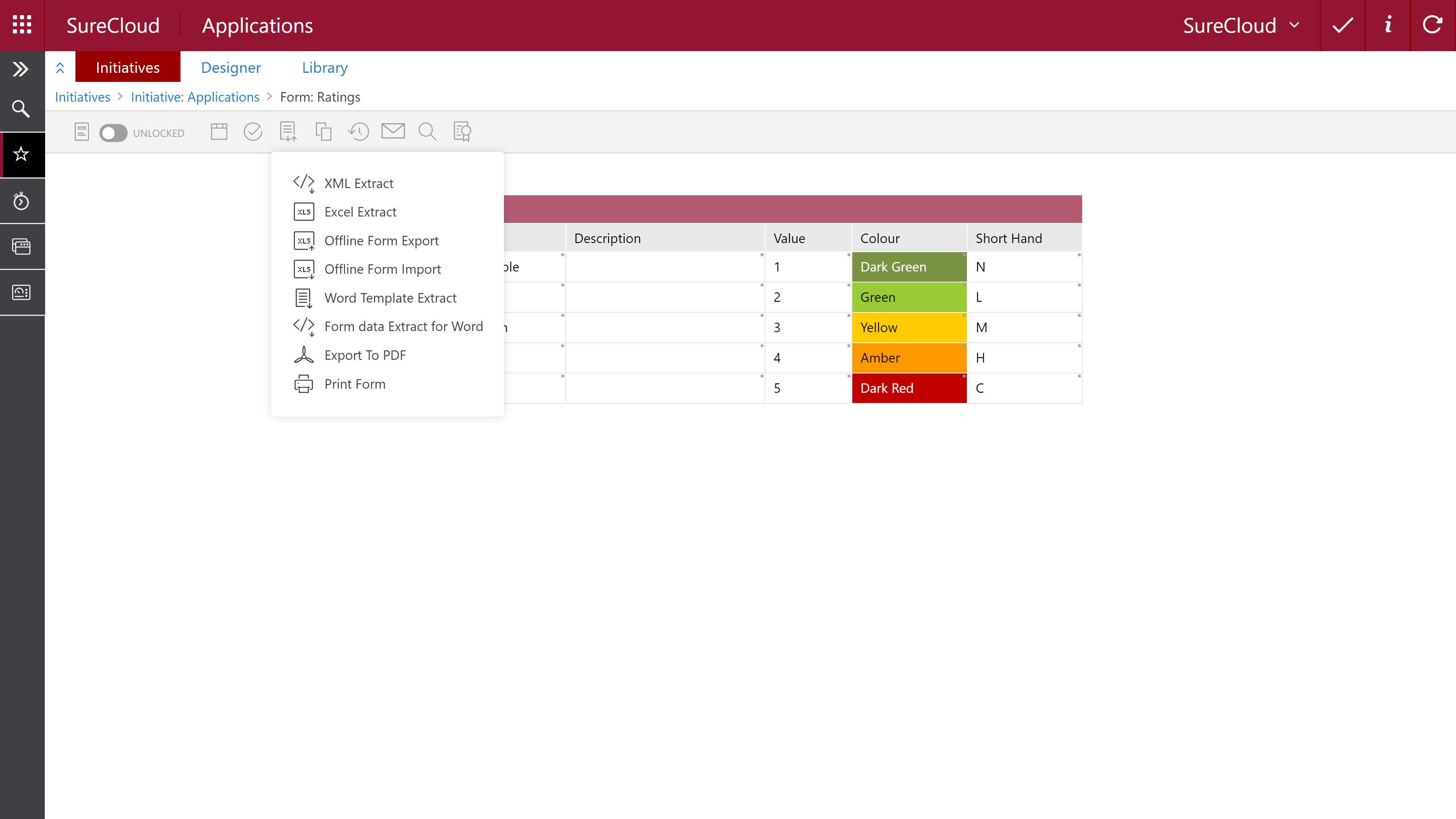
| XML Extract | Downloads an XML file containing information about all sections and responses (including hidden). |
| Excel Extract | Similar to the XML Extract, but in Excel format. |
| Offline Form Export | Export the form to Excel in an editable format. |
| Offline Form Import | Import from an Excel file. |
|
Word Template Extract / Word Document Extract |
Export data from the form to a Word template. This has to be setup using the Designer area in order for the data to map correctly. |
| Form data Extract for Word | Similar to XML and Excel Extract, but in a Word document. |
| Export to PDF | Export data from the form to a PDF template. This has to be setup using the Designer area in order for the data to map correctly. |
| Print Form | Creates a read only copy of the current form at that moment in time. |
The key options here are Offline Form Export and Offline Form Import. It is possible to offline form export, edit the Excel and offline form import to update a form on the platform.
Offline Form Export/Import
The screenshot below shows an example form with some dummy data.

There are a few different types of responses here: text, value, date, user, multi-user and formula.
After selecting the Offline Form Export option and downloading the file, it will appear as the following in Excel.

Any field not highlighted in yellow is editable within Excel. In this example, row 3 will be changed:

After saving this Excel spreadsheet and by using the Offline Form Import option, the spreadsheet can be uploaded to the platform.
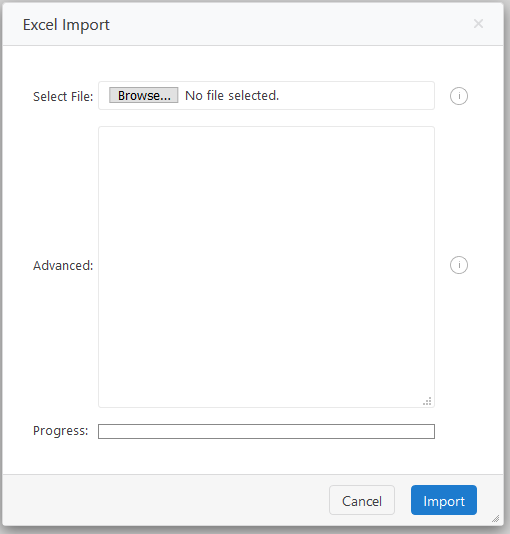
Select Browse... and upload the relevant Excel spreasheet. The changes will now appear on the platform.

Comments