A task can be created within a form, on any individual section. Take an example within the GDPR Suite:
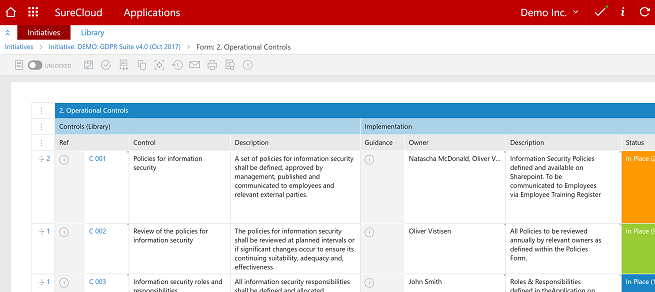
On the sidebar on the left hand side, you can click on the see more button  (or
(or ![]() ), where the numbers denote the number of tasks allocated to that section. This will bring up the following dialog:
), where the numbers denote the number of tasks allocated to that section. This will bring up the following dialog:
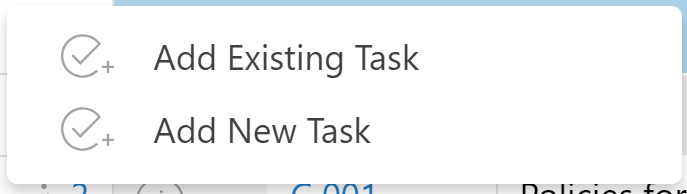
If you add an existing task, you are given a list of tasks already within the initiative to add to the section chosen:
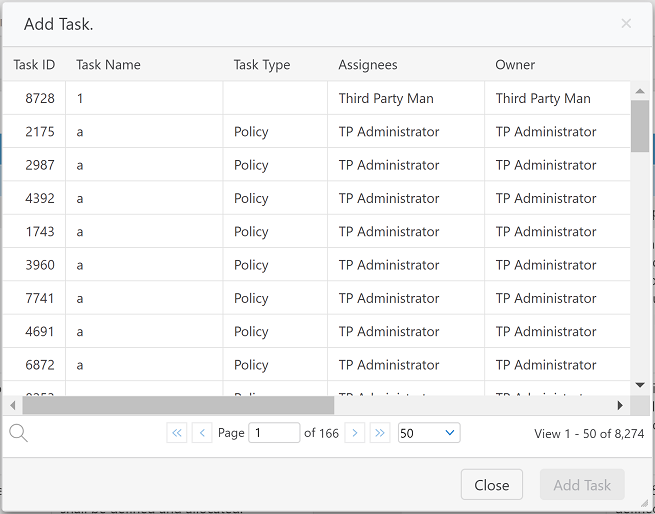
If you add a new task, you will have the following dialog box:
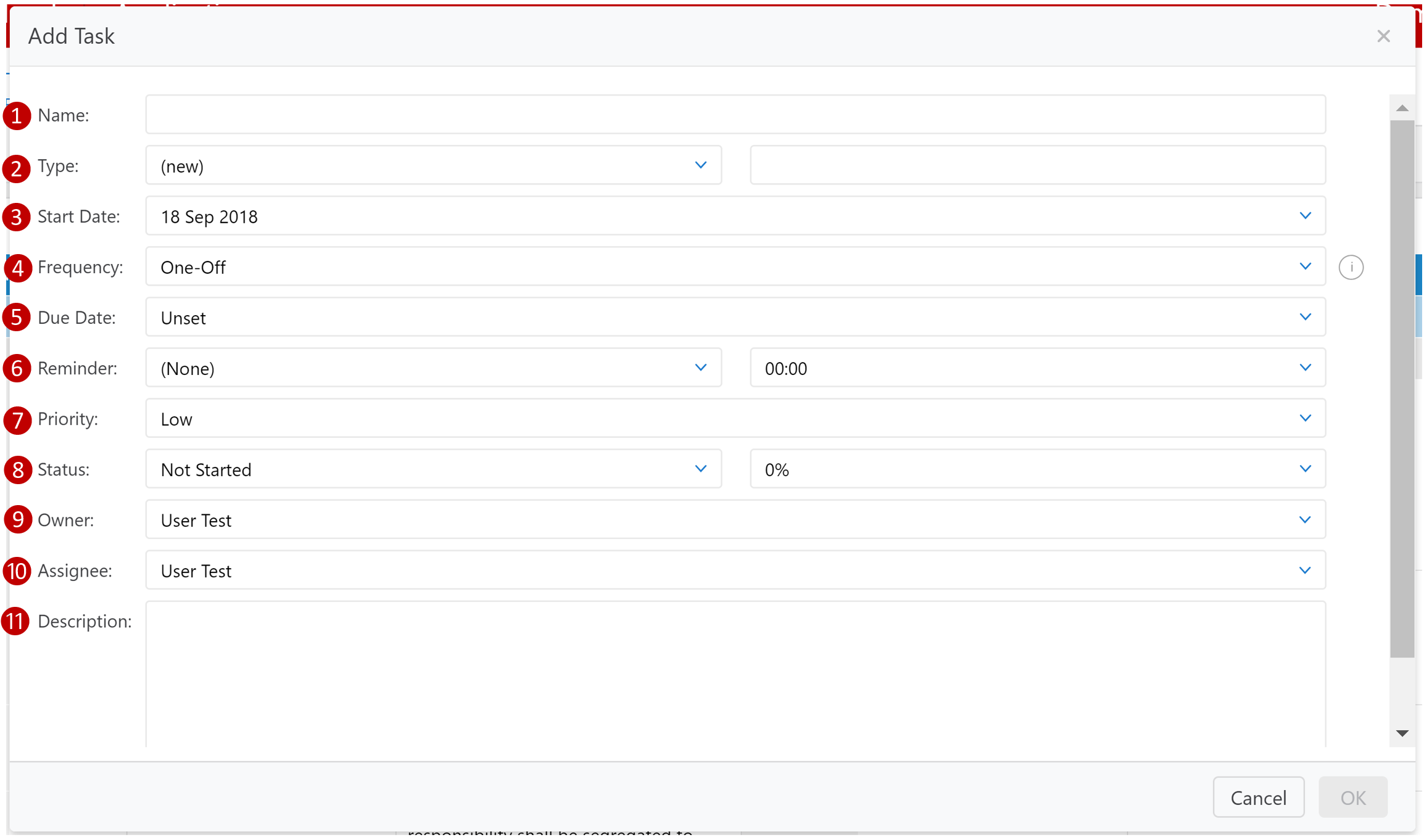
| Item | Title | Description |
| 1 | Name | The name of the task, which you will refer back to later. |
| 2 | Type | The type of task - you can either choose from types already inputted, or you can choose to write a new type. |
| 3 | Start Date | The start date of the task. |
| 4 | Frequency | If the task is re-occurring, choose at what frequency the task should re-occur. |
| 5 | Due Date | The date the task is due. |
| 6 | Reminder | If you want the users assigned to the task to be reminded of it. |
| 7 | Priority | How urgent the task is. |
| 8 | Status | Where you can edit how far through a task is towards being complete. |
| 9 | Owner | The owner of the task. |
| 10 | Assignee | The user assigned to the task. |
| 11 | Description | A description of what the task is. |
You can then view all tasks for the initiative by going into the initiative options:
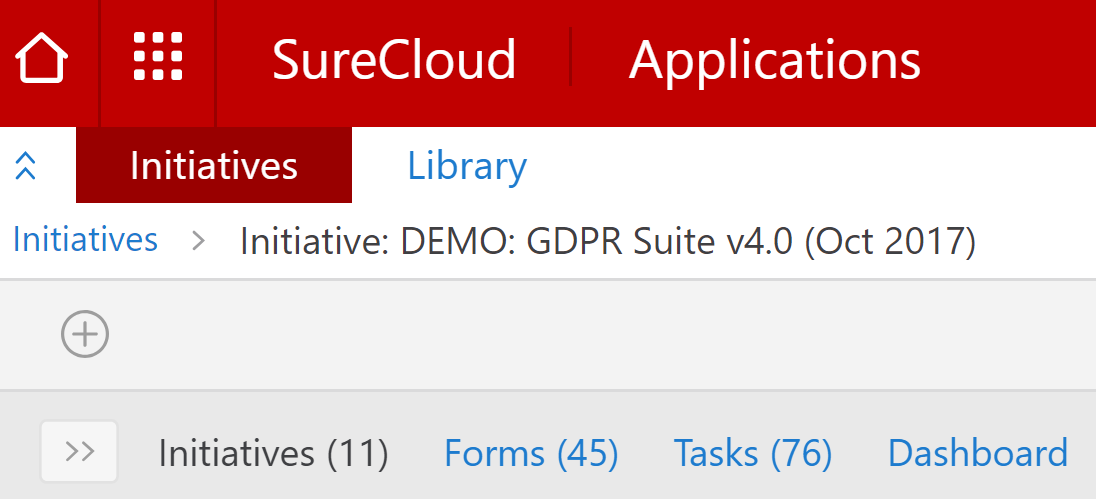
To view all tasks currently active within your organisation, you can click on the menu icon , and click on the tasks icon:
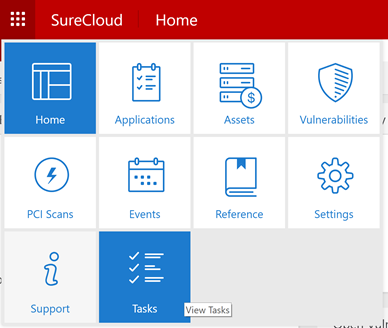
This will show the following:
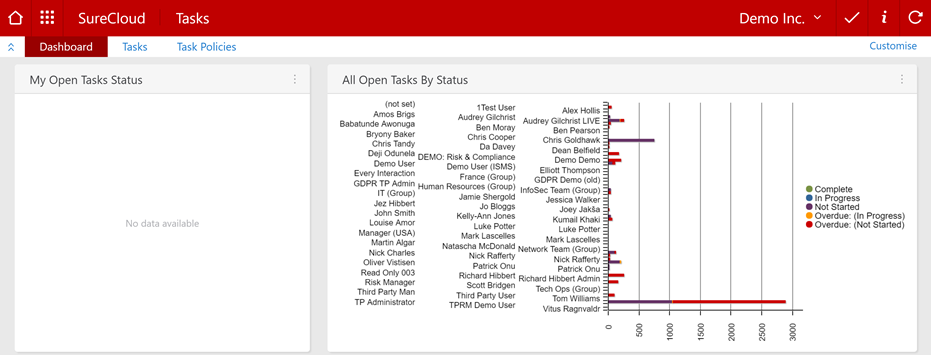
The dashboard will show portlets relating to tasks. To show the tasks currently open within the organisation, click on the tasks option along the menu bar, and the list of open tasks will show:
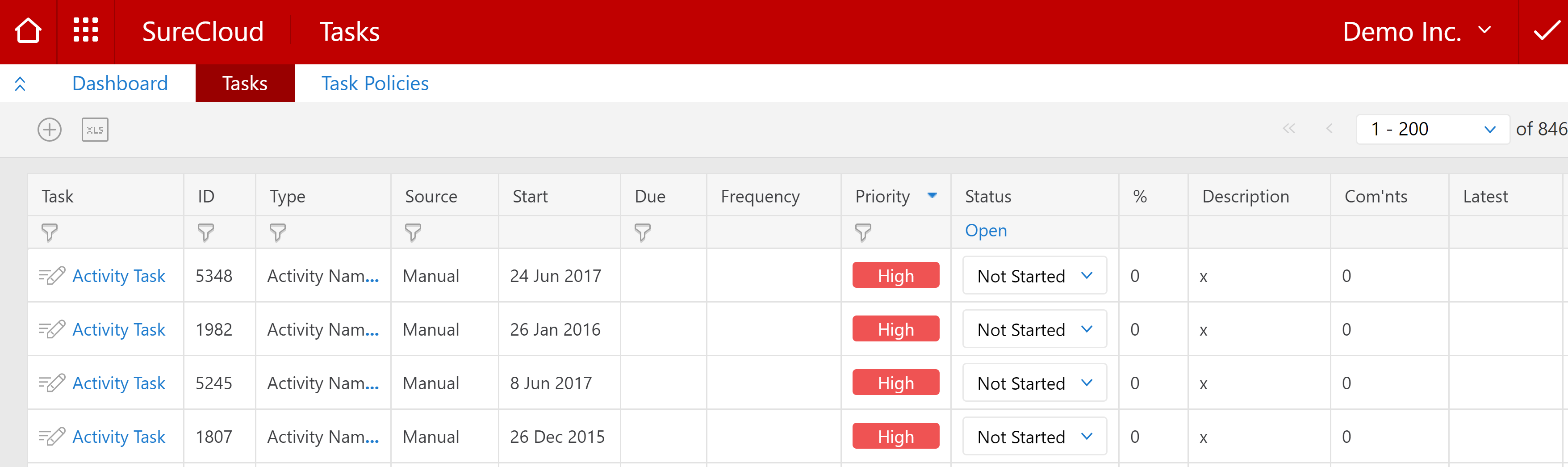
From here, you can review all open tasks and see their status as required.
Comments